Google Ads Editor: How and why should you use it?
Discover Google Ads Editor: optimize your advertising campaigns with ease and success. Learn how to use it effectively today!
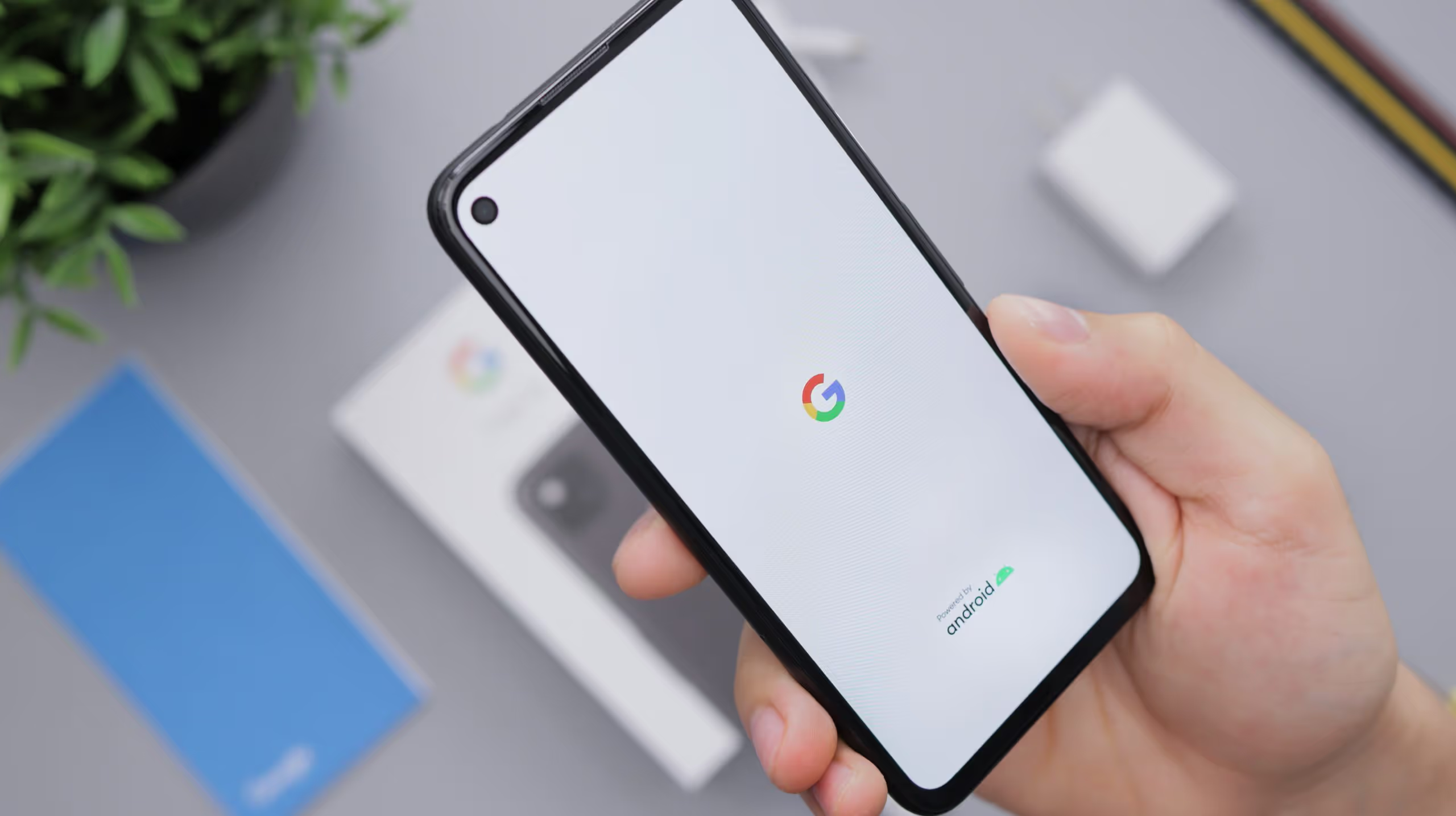
Google Ads (formerly Google Adwords) is a very powerful growth driver. Like Facebook, Google makes it possible to promote its services, strengthen its reputation, generate leads, sales or even increase traffic to its website.
The biggest advantage of Google Ads: it is a governance of intent. These are the users who come looking for you by typing their query. The traffic is immediately qualified.
But now, like any management system, there is a lot of data to set up, monitor and modify. It is to relieve this complexity that Google Ads Editor was born.
In this article, we are going to see What Google Ads Editor is for, why it can be very useful, and how to use it
What is the purpose of Google Ads Editor?
We saw in a previous article How to create a Google Ads campaign. So, if Google Ads works so well, what is the purpose of Google Ads Editor?
The free application Google Ads editor allows you to edit your campaigns in offline mode. She promises:
- One ease of navigation between several advertising accounts thanks to the possibility of making bulk changes
- One Time saver
- But also a reduced charging time thanks to work offline
Downloadable on mobile phones, tablets and PCs, it is not intended to replace Google Ads but to be one. practical complement to optimize your productivity.
How do I use Google Ads Editor?
Let's get to the heart of the matter and see together the Google Ads Editor features. Similar to Google Ads in the interface, you'll find that you'll always have numerous customization choices. Indeed, the precise control over the elements that you want to modify or not is still present.
To increase your conversions, our experts Up to date on the latest news from Google Ads can deliver you high-impact advertising campaigns. Do not hesitate to contact us!
Connect your Google Ads account and campaigns
- Start by downloading the application available on the official Google website: Google Ads Editor.
- After entering your desired language of use for the application, be sure to fill in the geographical location of your market where the campaign is being carried out.
⇒ Here we select French for a business located in France.
After downloading Google Ads Editor, the first step is to link Google Ads accounts that you want to make changes to. To do this:
- Connect your Google Ads account, or your administrator account (formerly multi-account center) to Google Ads Editor by clicking on the button Add.

- Then select The elements that you want to import.
From the dropdown menu, you can choose to import everything :
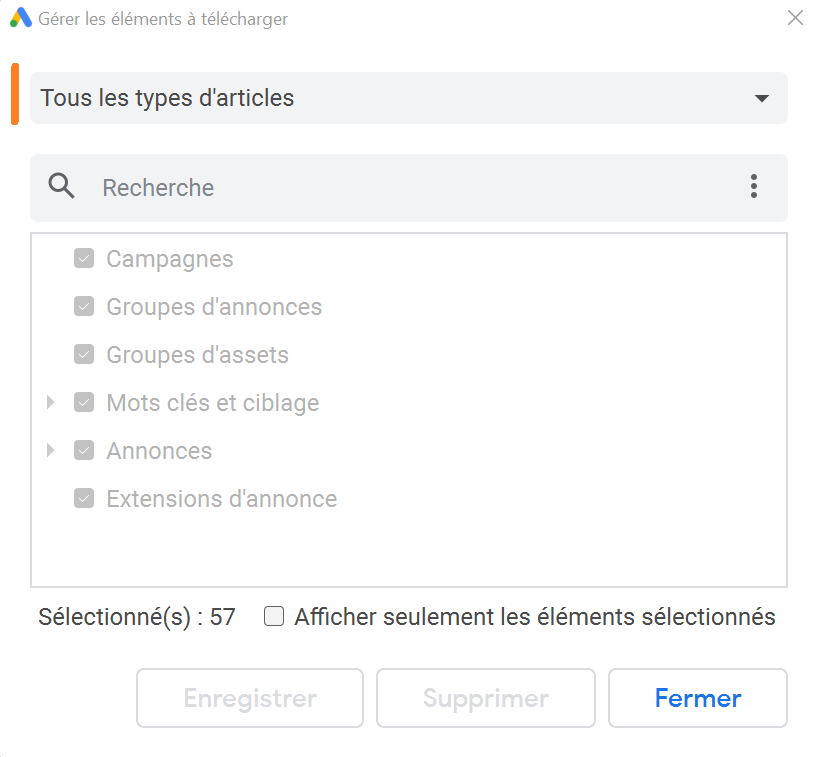
Or to import only certain elements by creating a set of your selections, which you will name:
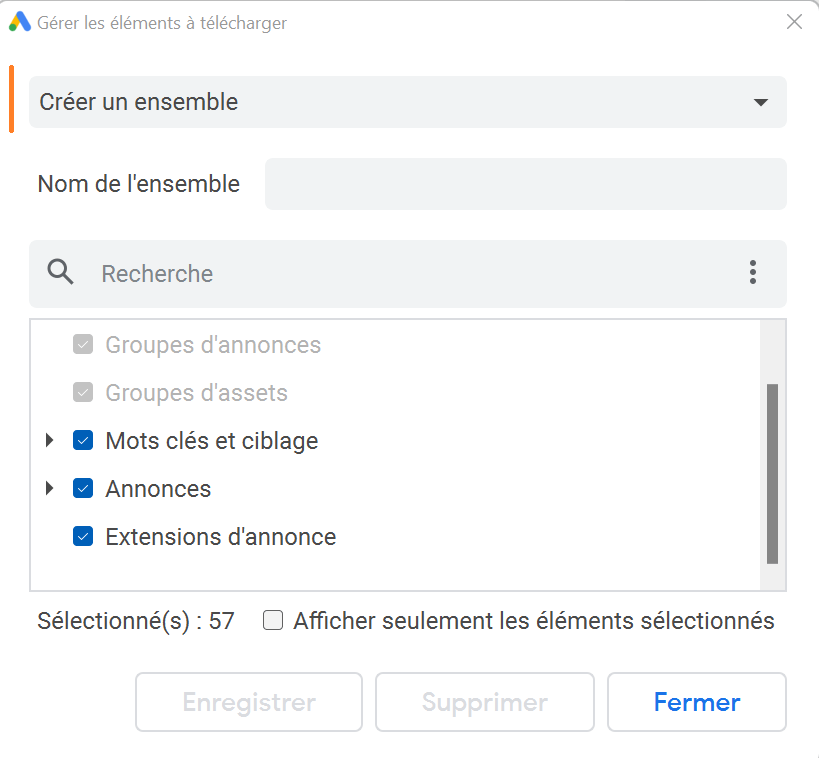
Google Ads Editor works like this: after downloading your Google Ads account data, it's local way, or directly on your computer/tablet/mobile that your changes take place. For them to be registered on your Google Ads accounts, you will finally have to perform a manipulation (which we will see later) in order to integrate online.
Once the accounts are connected then the desired data uploaded, you are now ready to start.
The Google Ads Editor toolbar
In the toolbar, you have:
- One view on the various accounts connected to the application

- The downloading the latest changes
To be able to view the latest changes made from Google Ads on your Google Ads Editor application, you need to download the latest changes as follows:
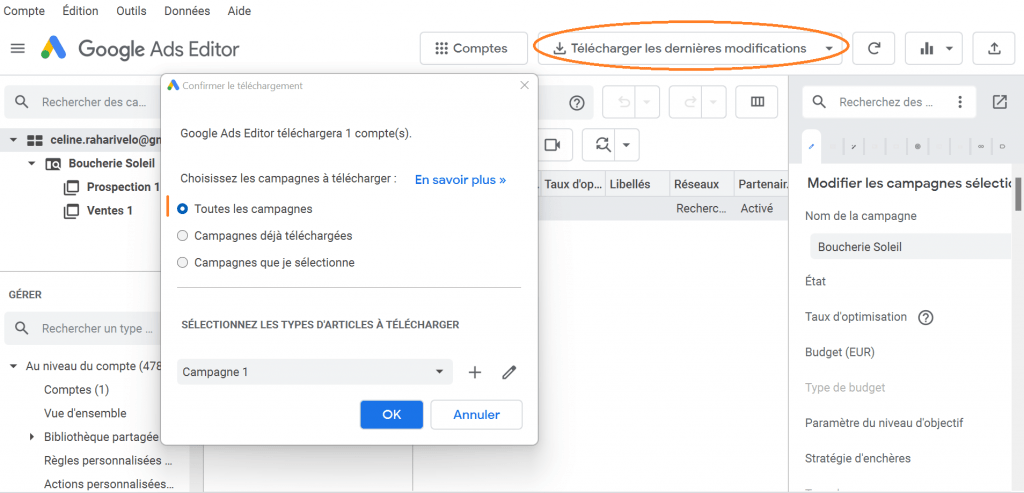
- A view stats that allows you to obtain analysis reports
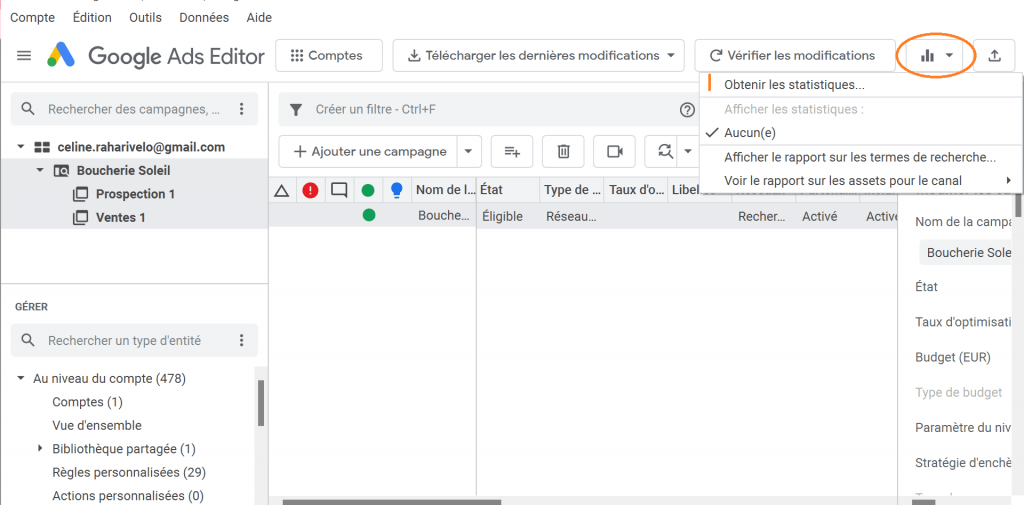
You can choose the subject of the analysis from a large number of performance indicators :

3 Google Ads Editor Features
Google Ads Editor contains a plethora of features and editing options. In this article, we selected 3 features that we think is important to know.
1- CSV import
When you get to Google Ads Editor, you have several choices:
- Work on your current Google Ads campaigns
- Copy existing campaigns
- Create a new campaign in Google Ads Editor
- But you can also prepare your campaigns in a spreadsheet (Google Sheet, CSV) and import it into Google Ads Editor.
See you in Account > Import file :
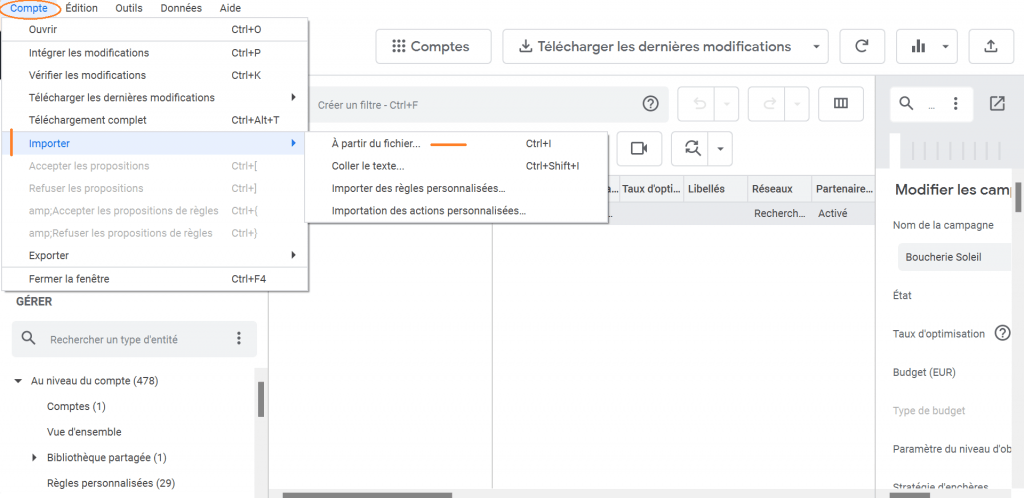
2- Custom filters, like on Google Ads
Like on Google Ads, filters allow you toshow specific elements of your campaigns.
With the Google Editor, you can apply these filters to numerous campaigns and quickly get a visibility specifies on a large set of data.

For example, you can create them:
- According to the type of audience

- According to the budget

3- The grouped modification of keywords
A valuable feature is also being able to Replace texts grouped within ads, as shown in the example above to replace the keyword “meat” by “beef” and this on several ads at the same time:
Once you have been able to change everything you want, all you need to do is save your changes. to integrate your changes into your Google Ads accounts, as follows:
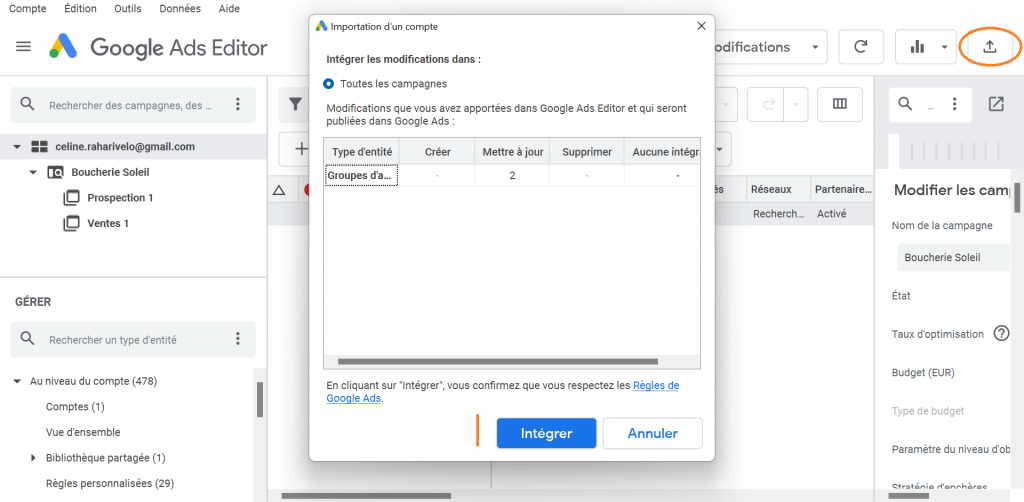
Save time with Google Ads Editor and take Google Ads to the next level with Growth Room
Now you know what Google Ads Editor is for, it is a very powerful tool when it comes to navigate more easily between your advertising volumes. It allows you to save a considerable amount of time on your various Ads campaigns.
If you want to learn more about Google Ads, you can follow our 100% free dedicated training !
To increase your conversions, our experts Up to date on the latest news from Google Ads can deliver you high-impact advertising campaigns. Do not hesitate to contact us!
.svg)
