Google Shopping: the guide to creating a successful campaign
Google Shopping is an essential acquisition lever in e-commerce. Here, step by step, is how to create an effective Shopping campaign on Google Ads.
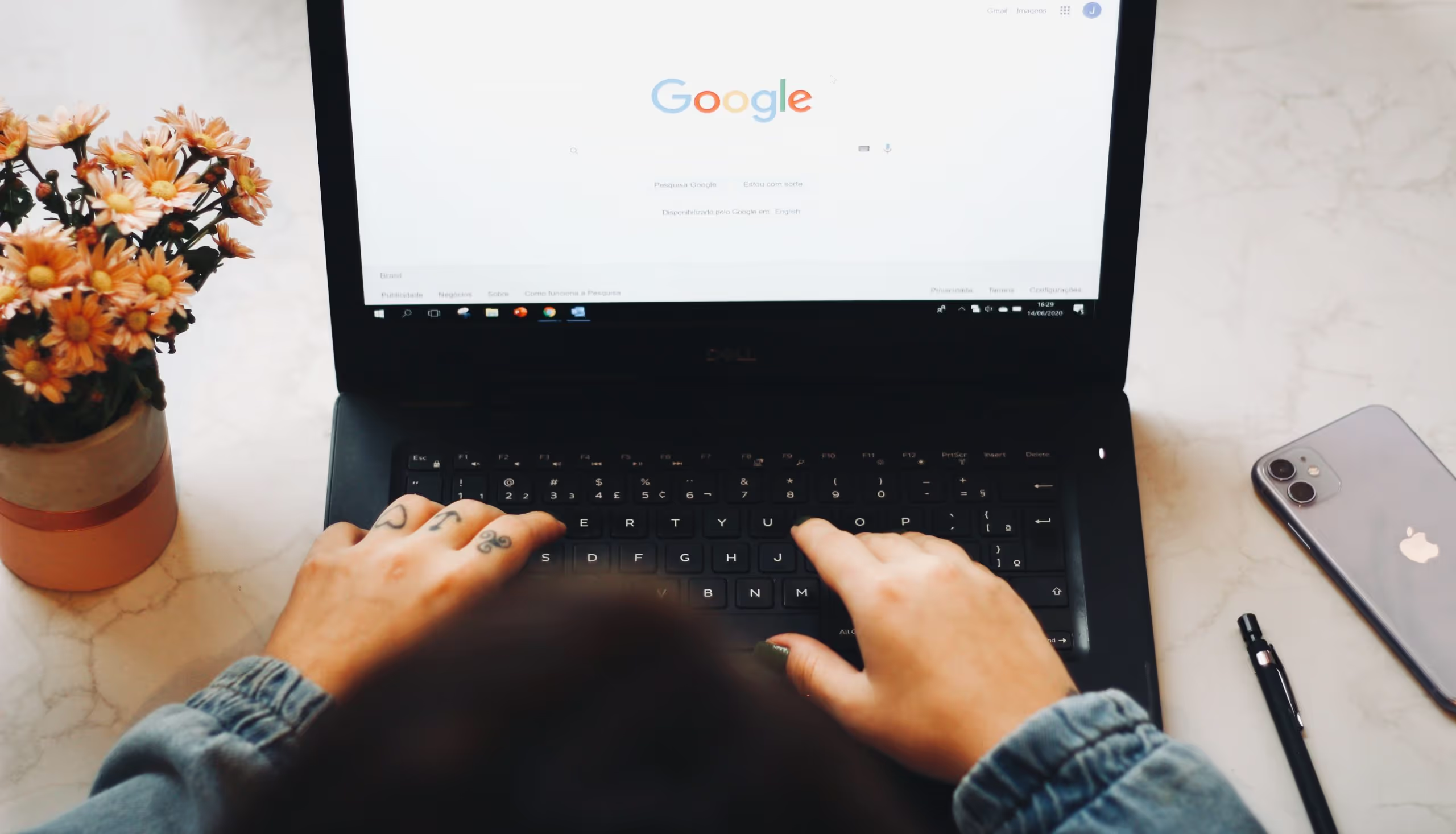
Google Shopping is an essential acquisition lever in e-commerce. But you still have to know how to master it. In this guide, I'll show you step-by-step how to create an effective Shopping campaign on Google Ads.
On the Growth Room blog, we saw how create an effective Google Ads campaign And how to do it a Google Ads remarketing campaign on the Search network and on the Display network.
Now here is our third article in our Google Ads dossier: Google Shopping!
Google Shopping is one of the preferred e-commerce channels. Campaigns often perform well, and have high conversion rates compared to text campaigns on the search network.
The formats are indeed very visual, and above all, the ads reach “mature” targets in their buying process. They have an idea of what they are looking for (but not necessarily where).
However, Google Shopping is still difficult to master. A lot of brands try but they break their heads. The pitfalls are indeed numerous, and starting without knowledge can cost you a lot.
Google Shopping: How to create a campaign
In this article, I'll show you step-by-step how to create a successful Shopping campaign. If you follow all the steps well, you will get by with flying colors 😉
Who is this guide for?
- For beginners who want to launch their first shopping campaigns
- For those who have already tried but cannot get satisfactory results.
On the program:
- How to create a Google Merchant Center account
- How to create a product feed + template
- Optimize your flow to perform
- How to create a Shopping campaign in your Google Ads account
How do I create a Google Merchant Center account?
It's very simple: go to merchants.google.com
Attention, you must perform the operation with the email address used for your Google Ads account.
You will arrive on this page:
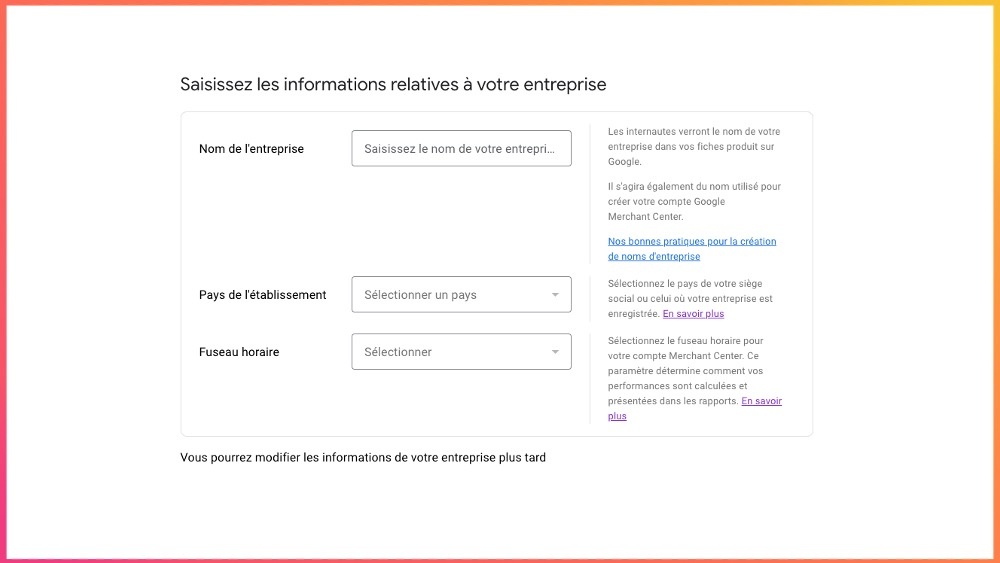
Then enter all the required information.
Your account created, you will finally arrive on your dashboard as in the example below.
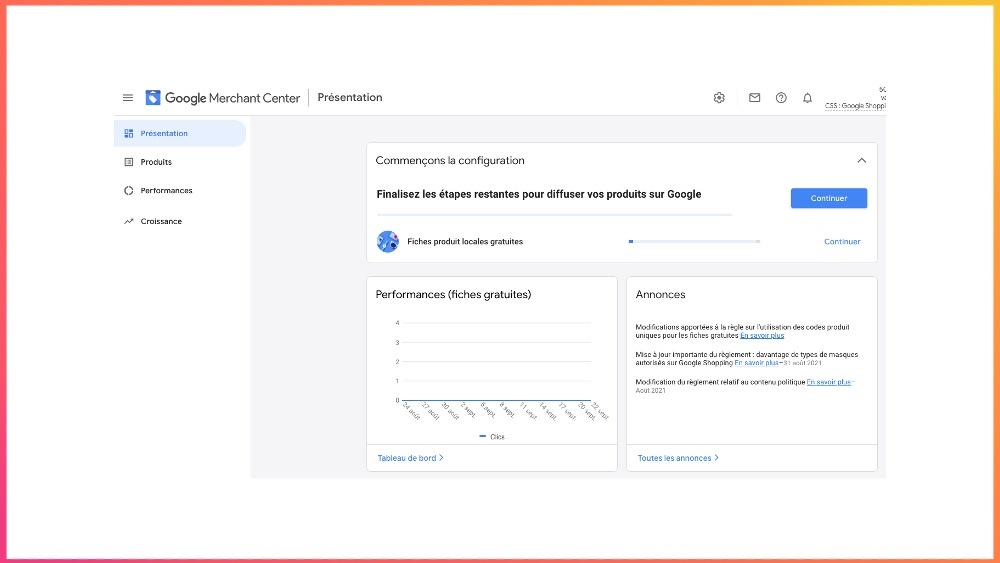
How do I link my Merchant Center to my Google Ads account?
Here too, the process is quite simple.
In your Google Merchant Center account, click on the small “Settings” nut, then click on “Linked Accounts.”
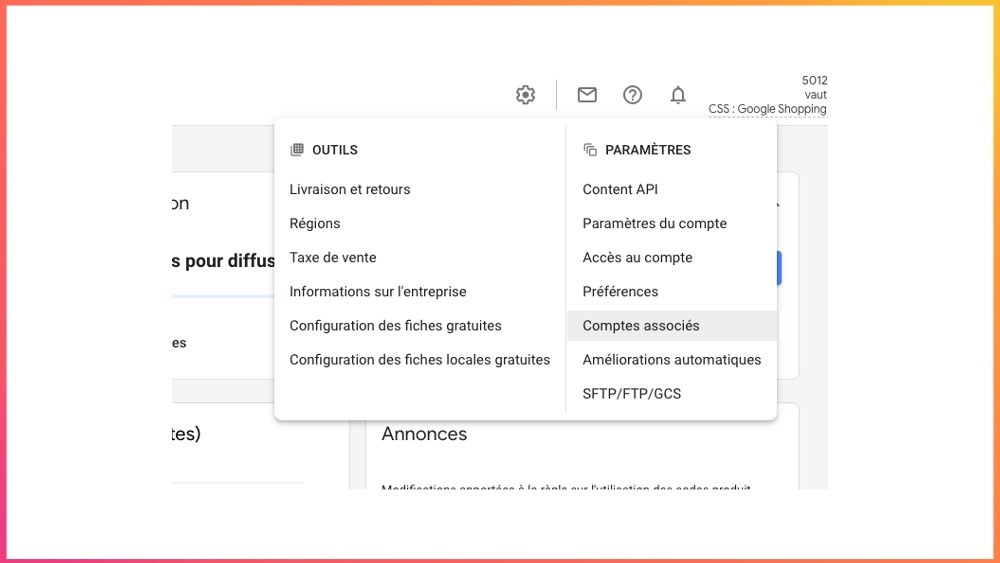
Through your address, Google will recognize your Google Ads account.
Click on the customer number for the Google Ads account you want to link to.
To check the connection, feel free to check your Google Ads account: Settings < Linked Accounts.
Google Shopping: how to create a product feed?
We saw it: to create a Google Shopping campaign, you must create a product feed (or shopping feed). It is the most important element!
What is a product feed?
It is a file containing the list of products you want to promote. It includes all the information about your items: title, price, price, size, URL, etc. This information will be used by Google in Shopping ads.
Two options for creating a flow:
Create an automatic flow
If you use an e-commerce platform like Shopify or Prestashop, you can automatically generate a feed.
On Shopify, all you have to do is create a “Sales Channel.”
Click on “+” and on “Google.” Your flow will be done automatically.
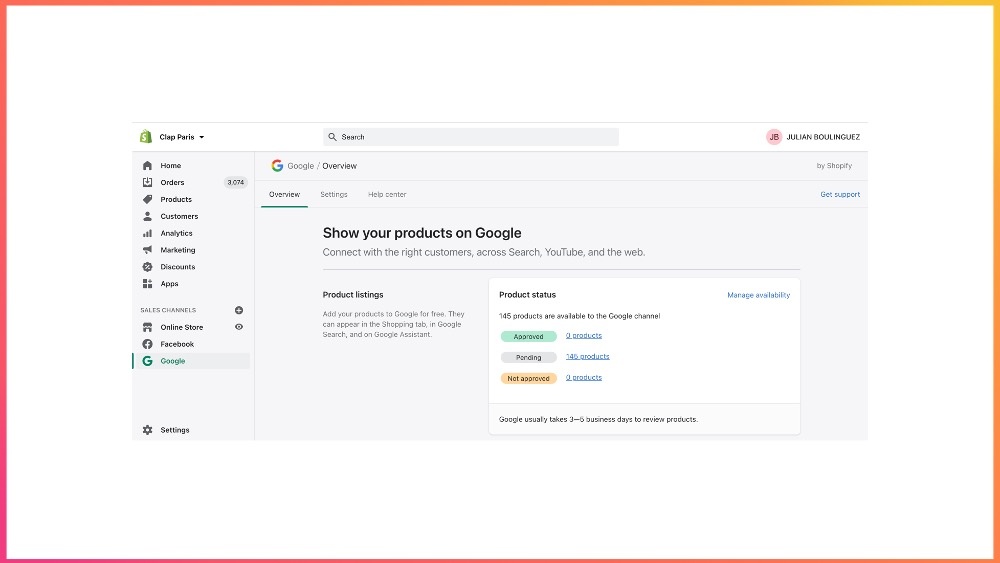
If you are on Prestashop, you need to install this “Addon”, a Google Merchant Center module dedicated to the platform.
Be careful to properly categorize your products on your site. For example, if your carafes are in the plates category, Google will show you in the plates.
Create a manual flow
If your platform does not allow it, in this case you will have to do it by hand.
All you have to do is create an Excel or Google Sheets document in which you will put all the information about your products.
Your file must include these attributes:
- Id [Identifier]
- Title
- Description
- Link
- State
- prix
- Availability
- Manufacturer reference
- Image link
- Brand
- Category
- Delivery
Google tells you more about mandatory attributes here: create a tab-delimited data stream
As mentioned above, don't forget to properly categorize your products. Categories allow Google to better understand what type of product you are on. It will then be able to better place your ads according to user requests.
Google Shopping: template to create your product feed
To help you, here are an Excel template to create your product feed.
Do not hesitate to download it. It's a gift!
You will then need to upload your file to your Merchant Center. Go to “Products”, then to “Feed” and add a feed.
Manual creation can be tedious, especially if you have more than 100 products on your site. But unfortunately, you won't have a choice.
Optimize product flow data
Regardless of the method used - automatic or manual - pay attention to your product information.
In fact, your product feed includes all the data Google needs to create your Shopping ads and show them to the right people. It is essential that the information in this feed is not only correct and up to date, but also that it is well optimized.
Your flow must be ultra clean!
3 important things to check in your feed:
The title
It should be complete and fairly comprehensive.
For example, if you only specify “Carafe”, your ad will never perform. Google will broadcast you any way, and a person looking for “carafe” will surely buy less than someone typing “glass carafe made in France”.
So include as many characteristics as possible, with SEO logic.
Don't forget to put in relevant keywords, searched by Internet users (product type, color, size, etc.).
Note that with a long and precise title, Google will be able to position you more on long-tail keywords.
Example of format: “brand - product name - product type - product type - size - color - materials or shape - differentiating element”
The image
The image is the first element seen by the user. So provide clear images that highlight your product. It must be of high quality, with no text added.
Example for socks made in France.
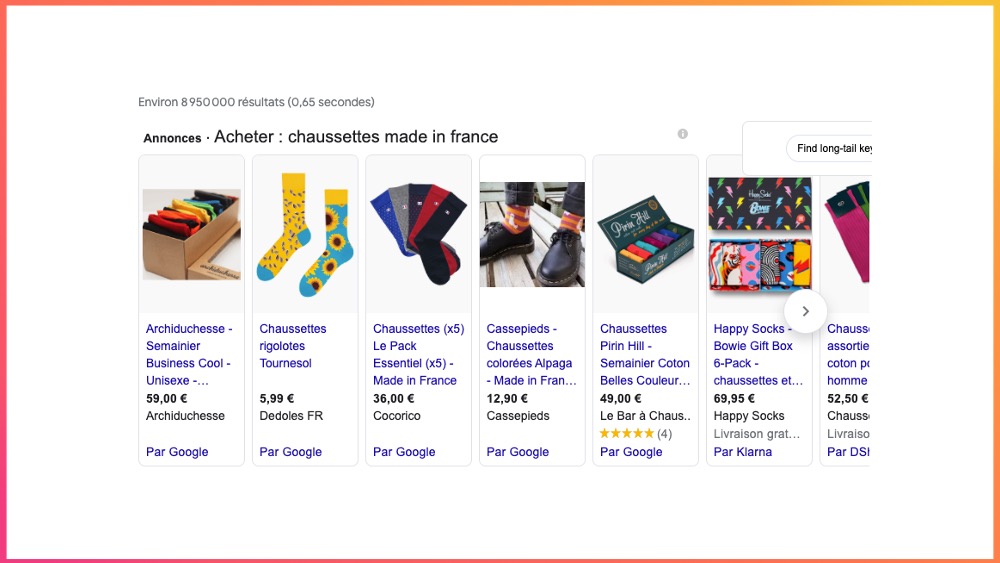
Items worn or on a white background?
Try both!
For clothes (T-shirts, sweaters, pants, etc.), it will however be preferable to put on worn pieces so that Internet users can better project themselves.
The description
Highlight the most important points, include a few keywords in the description of your products. Be clear, concise, and engaging!
The right strategy: segment your catalog (product flow)
When you create your feed, you can put your entire catalog or prioritize only certain items, those with high sales potential. That is what we recommend.
In this case, you need to create your feed manually (even if you are on Shopify or another CMS), and import your file into your Google Merchant Center account.
What if you don't know which products to choose?
You can first test your entire catalog and then, based on your results, select the products that aroused the most interest.
Julian Boulinguez, B2C expert at Growth Room
💡 The right tip: create a product that appeals
On Google Shopping, price is one of the most important criteria. The more competitive you are, the higher the rate of impressions and clicks you will have.
For your campaign, choose a product with a very attractive price. This one will stand out and act as a “gateway”.
Users will click on your ad, arrive on your site, and see all your other articles. On Google, only half of users who enter a site through a shopping ad buy the product in question. The others are buying another item 😉
tip. Do not hesitate to lower the price of one of your products, and to raise the price of the others to create a “balance”. You will thus be able to recover your margin on all of your sales.
How do you segment your flow?
The easiest way will be to do it manually (Excel doc or Sheet), and then import it into your Google Merchant Center account.
If you are testing your catalog, and then segmenting it, you will need to create new feeds by hand.
The structure of a Google Shopping campaign
Before moving on to creating your campaign, let's take a quick look at the structure.
Here is a structure with only one flow (the simplest model):
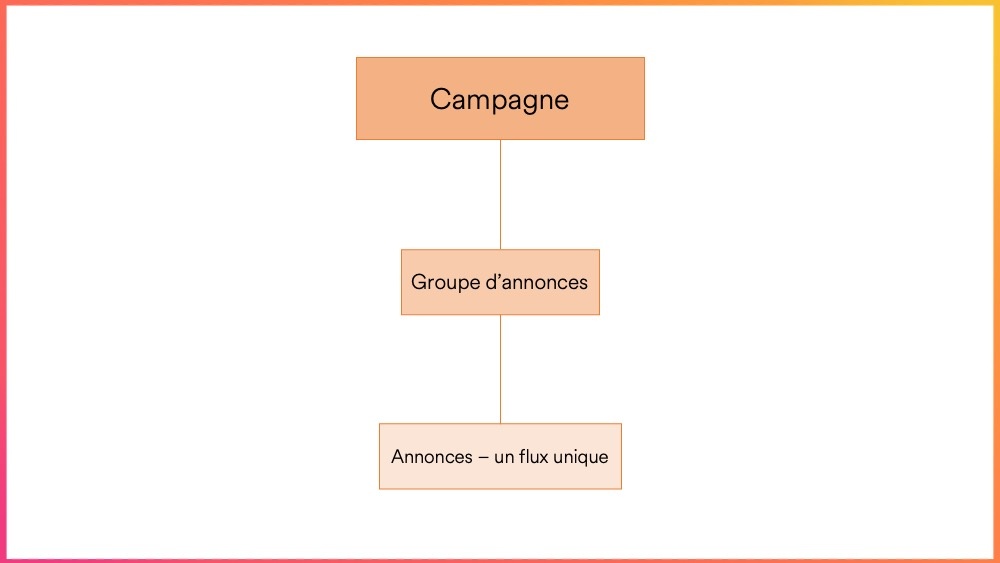
With a segmented flow:
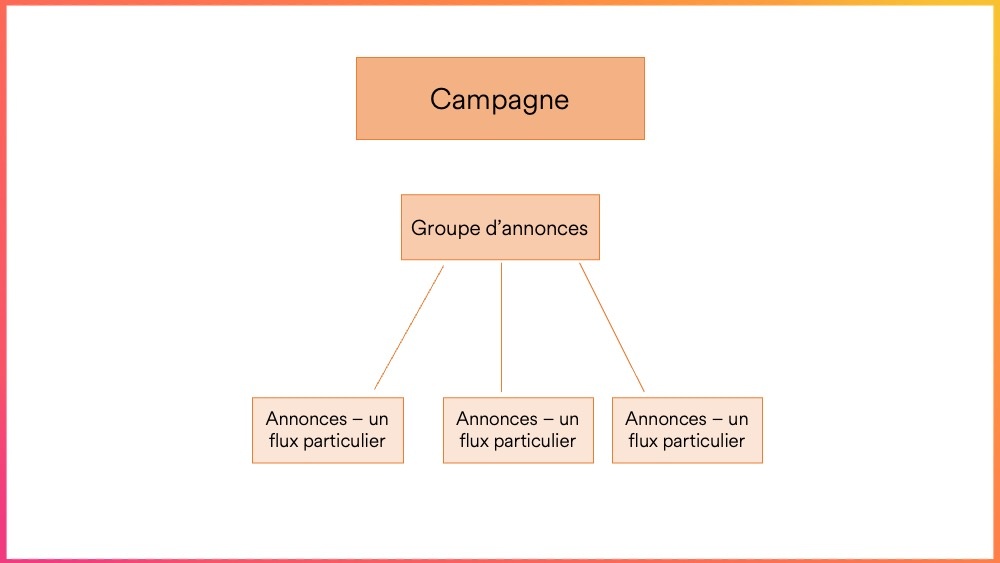
How to create a Shopping campaign on Google Ads?
Now that you have linked your accounts and created your feed (s), let's move on to creating your campaign on the Google Ads platform.
Here, we're going to keep it simple: we're going to create a campaign with a single flow.
Click on “New campaign” and then on the “sales” objective.
Then select “Shopping.”
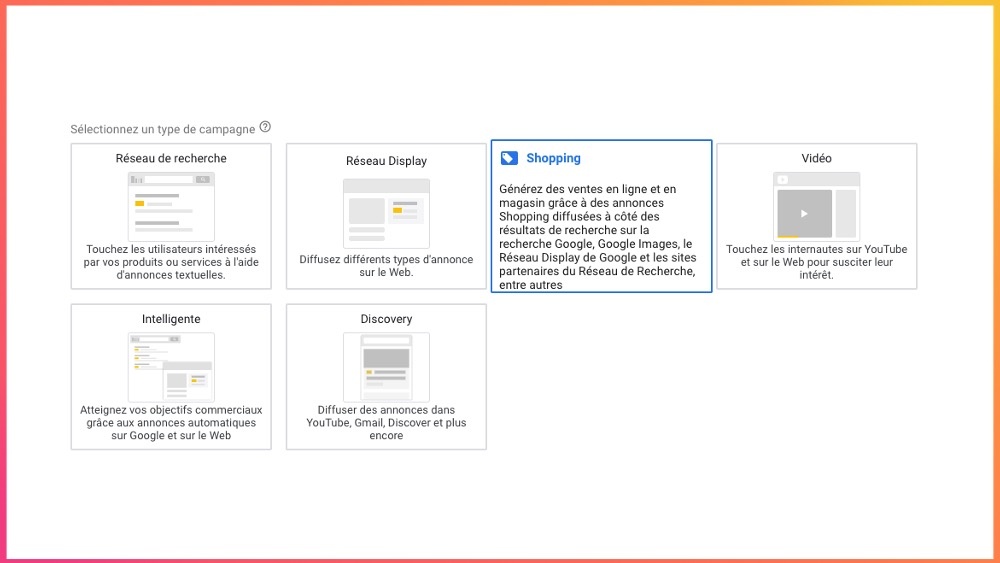
By clicking on “Shopping”, Google will open this window:
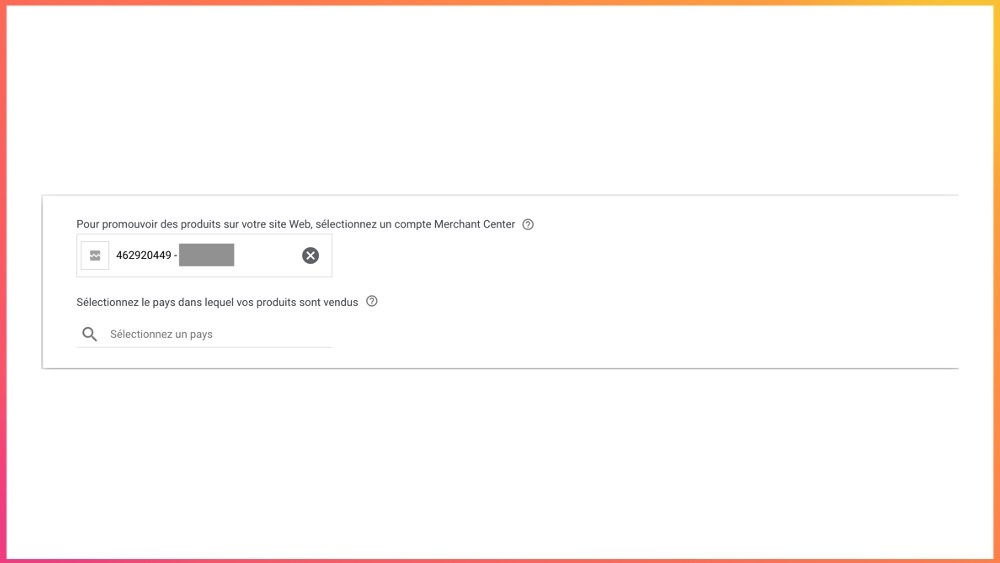
If you have successfully linked your Google Merchant Center account, it will automatically appear here. If that's not the case, you won't be able to go any further.
1. Choose your type of campaign
You have two options: do a Standard Shopping campaign or a Smart Shopping campaign.
Smart Shopping campaign
“With Smart Shopping campaigns, Google machine learning uses your product feeds to create and serve various ads across multiple networks, including the Google Search Network, the Google Display Network, YouTube, and Gmail,” explains Google. Note that the Smart Shopping campaign also takes remarketing into account.
Google automates the placement of your ads and the definition of bids (smart biding) for each ad in your campaign, in order to maximize the conversion value according to your budget. Objective: to generate as much turnover as possible regardless of the return on investment.
Another advantage of Smart Shopping: there is no need to add audience lists. Google takes care of it automatically.
The catch: you'll have almost no control over your campaign. You will not be able to have access to the keywords typed by users, and therefore exclude those that do not perform. We explain this to you below 😉 You will also not be able to have control over the calendar, location, etc. In terms of optimization, you will have less room for maneuver.
Standard Shopping Campaign
In Standard (classic), on the other hand, you control your variables: auctions, devices, networks, etc. You also have access to search terms (queries typed by Internet users to find a product). Very important to optimize the performance of your ads!
At Growth Room, we advise you to start with a classic Shopping campaign in order to have maximum control.
You can then switch to Smart when you start getting conversions. Google needs to have data! If you're just starting out with Smart, it won't really know where to go. The control room is intelligent but not flashy.
2. Bidding strategies
The bidding strategy you choose affects the performance of your campaigns and the visibility of your ads.
In Shopping, 3 bidding strategies are proposed:
Target ROAS. Google takes care of having you as many conversions as possible while respecting your target ROAS. Here, you must enter a percentage: 600% for example. This means that for every euro spent, you earn 6 euros.
Maximize clicks. Google automatically sets bids in order to get you the most clicks according to your budget. This strategy is ideal if you want to get maximum traffic to your site, but not to generate conversions. Which is not the aim here 😉
Optimized CPC (eCPC) : Google adjusts your bid each time your ad is likely to appear, based on how likely it is that a click will lead to a conversion. The eCPC combines manual bidding with an intelligent bidding strategy (algorithmic touch). Pretty interesting!
For a classic Shopping campaign, we recommend using the eCPC. You will thus be able to have control while benefiting from a boost from Google Ads robots.
3. Define your budget
If you want to have a minimum of performance, we advise you to put in at least 10 euros per day for 2-3 weeks.
Note that you only pay per click on Google Shopping. Not the displays.
4. Targeting and location
You can leave all networks checked. If you're just starting out, stick to the Google Search network only. Remember to uncheck the “partner networks” box.
For the location, specify France (unless you want to target another country).
5. The priority of the campaign
If you launch several campaigns at the same time, you can definitely tell Google which one will take priority.
The algorithm will optimize the high priority campaign as much as possible. This option is interesting for events: sales (campaign with only discounted products), release of a new collection.
If you're only running one campaign, which is our case here, don't worry about it. But keep this option in mind, it will surely come in handy later.
Advice. For items on sale, you will need to indicate the “Promotion” field in your feed
6. The ads
They simply present your product, as shown in the examples below. Google automatically generates them thanks to your feed.
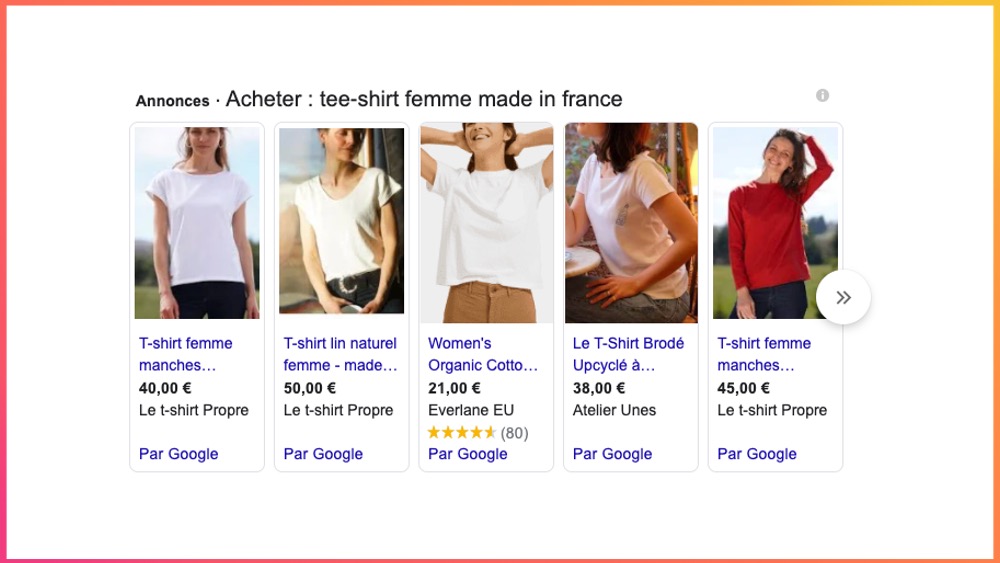
Note that Google removed “Showcase” ads in April 2021, those that were in the form of a carousel: several products displayed in a single ad.
Regarding your CPC, it is advisable to discount on €0.2. We recommend going beyond that and then going down.
7. Exclude “negative” keywords
On Google Shopping, you don't need to enter keywords. On the other hand, you can exclude some of them. It all happens in the “Search Terms” tab in your account.
If you marketed socks for kids, you might not want to appear in “sexy women's socks” right?
This step is not mandatory but always useful.
Once everything is set up correctly, you can finally launch your campaign!
Optimizing your Google Shopping campaign
We saw it above: Smart campaigns are difficult to optimize.
If you have chosen this option, there is not much you will be able to do. You can adjust your budget: increase it if your campaign is working well, lower it if it is struggling a bit, or cut it altogether if it does not perform, if it costs you more money than it brings you.
On the other hand, if you have done classic campaigns, you can make some adjustments.
Attention: Google Ads needs data, and therefore requires a learning phase. Don't start optimizing right away. Wait at least a week or two.
What KPIs to follow?
The metrics to follow are almost the same as for a classic Search campaign. To find out more, I invite you to read our article on how creating an effective Google Ads campaign (the ultimate 2021 guide).
- CTR (click through rate)
- The conversions
- CPC (cost per click)
- The CPA (cost per action)
To show all your KPIs on your dashboard, modify your account interface by creating specific columns for each indicator. Google won't show you all of them.
In your ad groups, click “edit columns” and select the relevant indicators or remove the ones that are not relevant. You can also change their position.
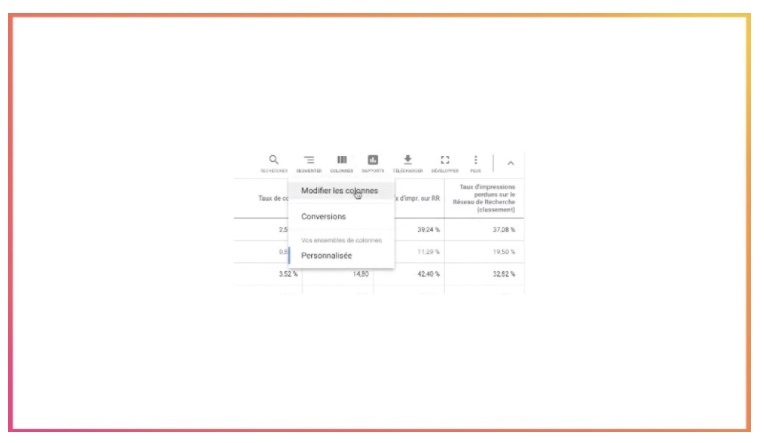
Google Shopping: what optimizations should be made?
Let's take the example of a campaign for a women's watch brand. Note that this one is completely fictional.
Budget: 1,384 euros/Impressions: 33476/Clicks: 613/CPC: 2.25€/CTR: 1.8%/Conversions: 93/CPA: 14.88€/CAC: 56.11€/Average basket: 56.11€/Average basket: 175.39€/Revenue: 16,312€
The campaign worked very well: 93 purchases for a CAC of €56.11. Not bad at all, since the average basket is €175.39. The only catch: the CTR. This one is a bit low compared to the number of impressions. To increase CTR, it would be interesting here to exclude the least relevant keywords, typed by users.
In any case, 90% of the performance of your campaign will depend on your catalog. If your campaign does not work, you will then have to review your flow by optimizing these 3 elements:
- Headlines
- Descriptions
- Visuals
You now know the basics of creating your Shopping campaign on Google Ads.
Google Shopping is not easy, but as you can see, the most important thing will be your product feed. Take your time, do all the optimizations you can, and you should be doing 5-star campaigns! To learn more about Google Ads, sign up for our 100% online training and free.
If you need help launching your Shopping campaigns on Google Ads or optimizing existing ones, our experts are there for you. Do not hesitate to contact us at welcome@growthroom.co.
.svg)
