HubSpot blog: create articles to generate traffic
You don't need any training to create your Hubspot blog! We explain to you how to build a blog and create effective Hubspot articles.

Hubspot is not just a CRM very efficient. With this software, not only can you create a website very easily but also add a blog section to it to publish articles that generate traffic. How? No need for a Hubspot training to build your site and a powerful Hubspot blog. Follow the guide!
How do I create a blog on Hubspot?
Ready to start a new blog with HubSpot? If you have access to “Change site settings”, it's a piece of cake! The number of blogs available to you depends on your HubSpot formula.
Here's how to do it:
- Open your HubSpot account.
- Click on the “Settings” icon at the top.
- Go to “Website” then “Blog” in the left menu.
- In “Current View”, select “Create a new blog” via the first dropdown menu. For those with the “Business Units” add-in, choose the second dropdown menu.
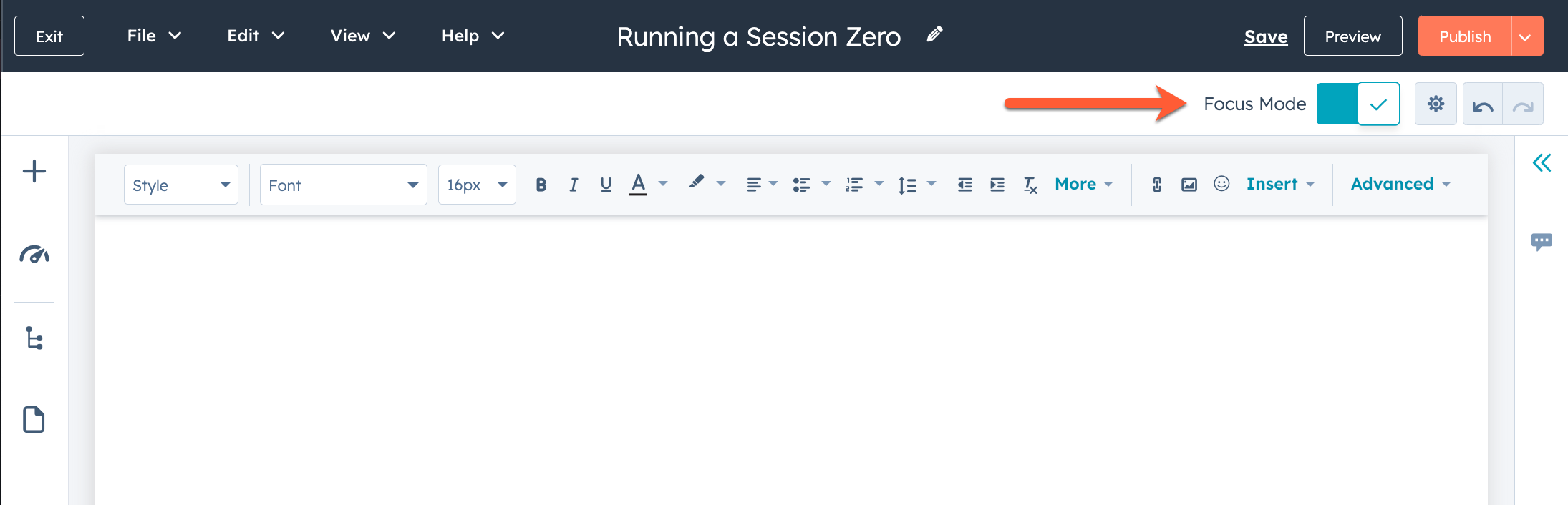
Blog title:
- Enter the external name for your blog. This title will be displayed on the browser tab when visiting the blog pages.
Internal name:
- By default, it will be the same as the title.
- To personalize it, deselect “Use blog title as blog name” and fill in the “Blog name” field. This internal name is not intended to be visible to your visitors.
Theme:
- By default, your blog will use your current theme.
- To use a different theme, uncheck “Use my theme ([Your theme]) for my blog”.
Blog language:
- Select the language via the dropdown menu, which will influence the date format of your articles.
Blog URL:
- Use the dropdown menu to choose where to host your blog.
- If you choose a sub-directory (like /blog or /news), enter it in the corresponding field.
Language Slug:
- Check “Use a language slug in the URL” to include an abbreviated version of the blog language in the URL.
- For more information on multilingual blogs, refer to the appropriate section.
- Click “Next” at the bottom right to choose a theme or template.
- If your active theme has a single template, click directly on “Create a blog”.
- To manually define a theme, select from the theme selection.
- If your theme offers multiple blog templates, choose the post template first and then the list page template.
- Click on “Create a blog” at the bottom right.
- You will be directed to the Blog tool for writing and publishing. You can go back to the settings to adjust subscriptions, comments, etc.
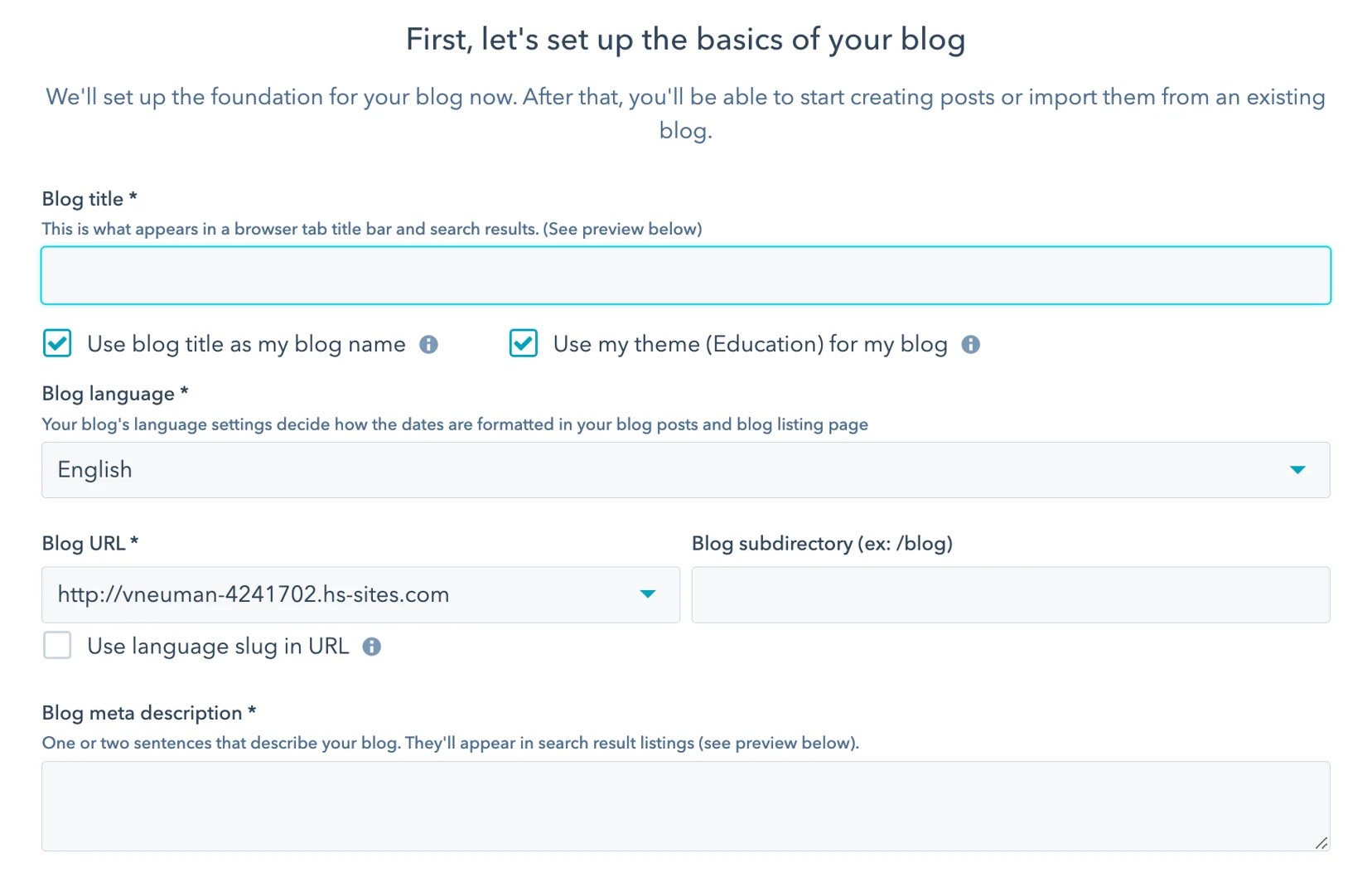
Set a default blog:
- Go to HubSpot: Marketing > Website > Blog.
- In the menu on the left, open the “Blog” dropdown menu and choose the blog you want.
- Click on “Make the blog default” under the name of the chosen blog.
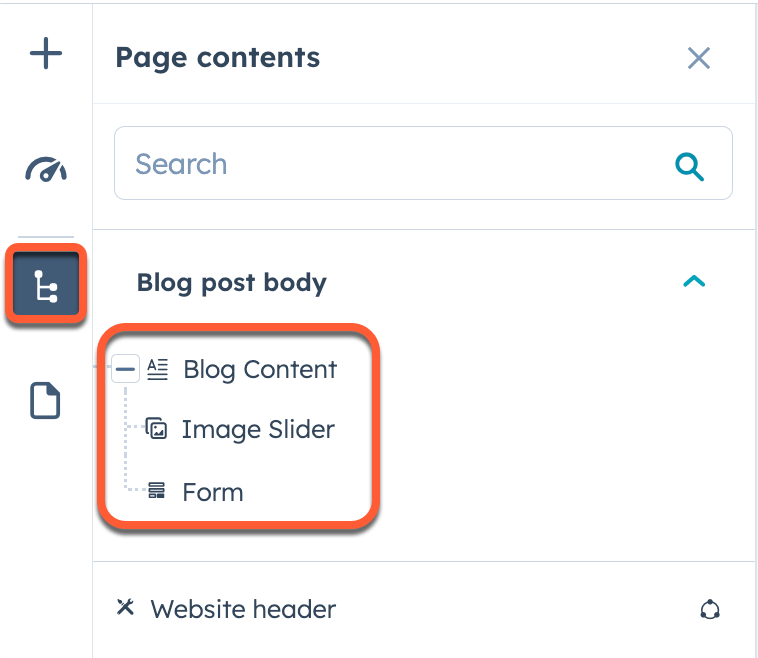
How do I create blog posts on Hubspot?
Hubspot blog post: choosing a topic
Finding engaging topics for your blog can seem like a never-ending headache. However, multiple approaches are available to you so you never run out of inspiration. Here are some types of items to consider:
- How-to guides and tutorials
- Tool or reference selections
- Outstanding news or anecdotes
- Thought-provoking articles or expert views.
Hubspot blog post: writing a powerful headline
The title is often what makes readers click on your article, just as it may have prompted you to open it. Dedicating time to it is essential for it to be eye-catching.
Start with a temporary title that conveys the essence of your message. You may need to explore several alternatives before finding the right tone for your audience.
Make sure your title is made for sharing. It should be concise enough to be fully visible on social media and search engines. A good guide would be to not exceed 70 characters, or about 8 to 12 words.
Hubspot blog post: building your article
Writing will be the most important step in creating your blog post, including the production of your content.
Here's how you go about writing an article on HubSpot:
- Sign in to your HubSpot account.
- Navigate to Marketing > Website > Blog.
- Select “Create a blog post.”
- Hover over the article title module and click on the pencil icon to enter your title.
- Click in the redaction area to insert your content.
Hubspot blog post: add visuals
Incorporate appropriate images to enrich your content. On social networks, powerful visuals boost the visibility of your articles and attract more readers.
Hubspot blog post: the importance of CTA
Each blog post should push the reader to the next step. Integrate a call to action (CTA) to guide readers to content or forms that convert into leads. For example, with HubSpot:
- Determine what action the reader wants to do: download an ebook? Sign up for a demo?
- Adapt the CTA to the stage of your reader's buying journey.
Here are the steps to create a CTA with HubSpot:
- Log in to HubSpot, then go to Marketing > Lead Capture > CTAs.
- Select “Create a CTA.”
- In the panel that appears, choose “Custom Button” and adjust the style to the visual identity of your blog.
- Give your CTA an internal name.
- Link your CTA to a page, a HubSpot blog post, a meeting link, or an external link.
- Validate with “Save”. You'll see your full CTA at the top.
- Finalize with “Finish.”
How to use SEO tools for your Hubspot blog post?
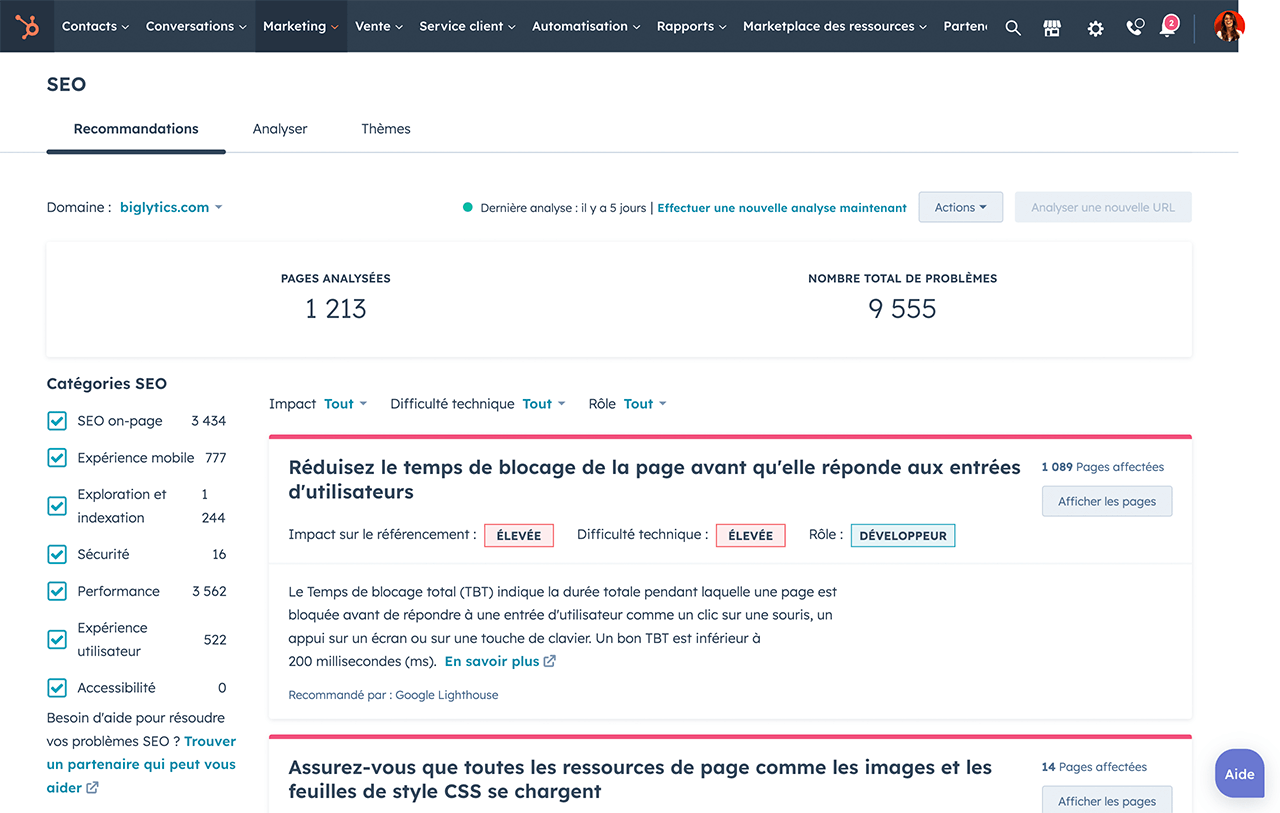
For optimize your content With HubSpot, you can track SEO recommendations in the “Optimize” section of the lateral editor.
Access your content:
- Website pages: HubSpot > Marketing > Website > Website pages.
- Landing pages: HubSpot > Marketing > Landing pages.
- Hover over the message and click “Edit.”
- In the editor, select the “Optimize” icon.
Attach to a Rubric:
- For an existing section, open the “Category” menu and make your choice.
- For a new topic, open the “Topic” menu, choose “Add a main topic”, fill in the subject and save.
Link to a Sub-topic:
- Check “Is this content useful?”
- Select an existing keyword in “Subtopic keyword”.
- For a new keyword, go to “Sub-topic Keyword” > “Add Sub-Topic Keyword”, enter the keyword, and save.
Follow up on SEO recommendations:
- Unfollowed recommendations are marked with a red circle.
- Actions completed have a green check mark; actions that have not been completed have a gray check mark.
- For more information, see the “SEO Recommendations” guide.
Hubspot blog post: publish your article
Once your content is written and optimized, get ready to release it. Use HubSpot's scheduling feature to publish your article at the right time and take advantage of distribution tools to reach as many readers as possible.
For this:
- Go to the “Publish or Schedule” tab.
- Choose “Post Now” for immediate release or “Schedule for later” to set a specific date and time for publishing.
Hubspot blog post: broadcast your article
You have the option to automatically share new blog posts on your social networks. Alternatively, you can notify your contact list by email using the HubSpot tool.
.svg)
