Hubspot Knowledge Base: A Complete Guide to Creating One
Here is a complete guide to creating a knowledge base on your Hubspot and optimizing it.

69% of customers prefer to try to solve problems on their own before reaching out to a support service. Clearly, as a company, you must adapt to meet this need for autonomy of your customers. In other words, create a knowledge base in your customer service.
If you are here, it is because you have understood it. So here is a complete guide to creating a knowledge base on your Hubspot and optimizing it. Let's go!
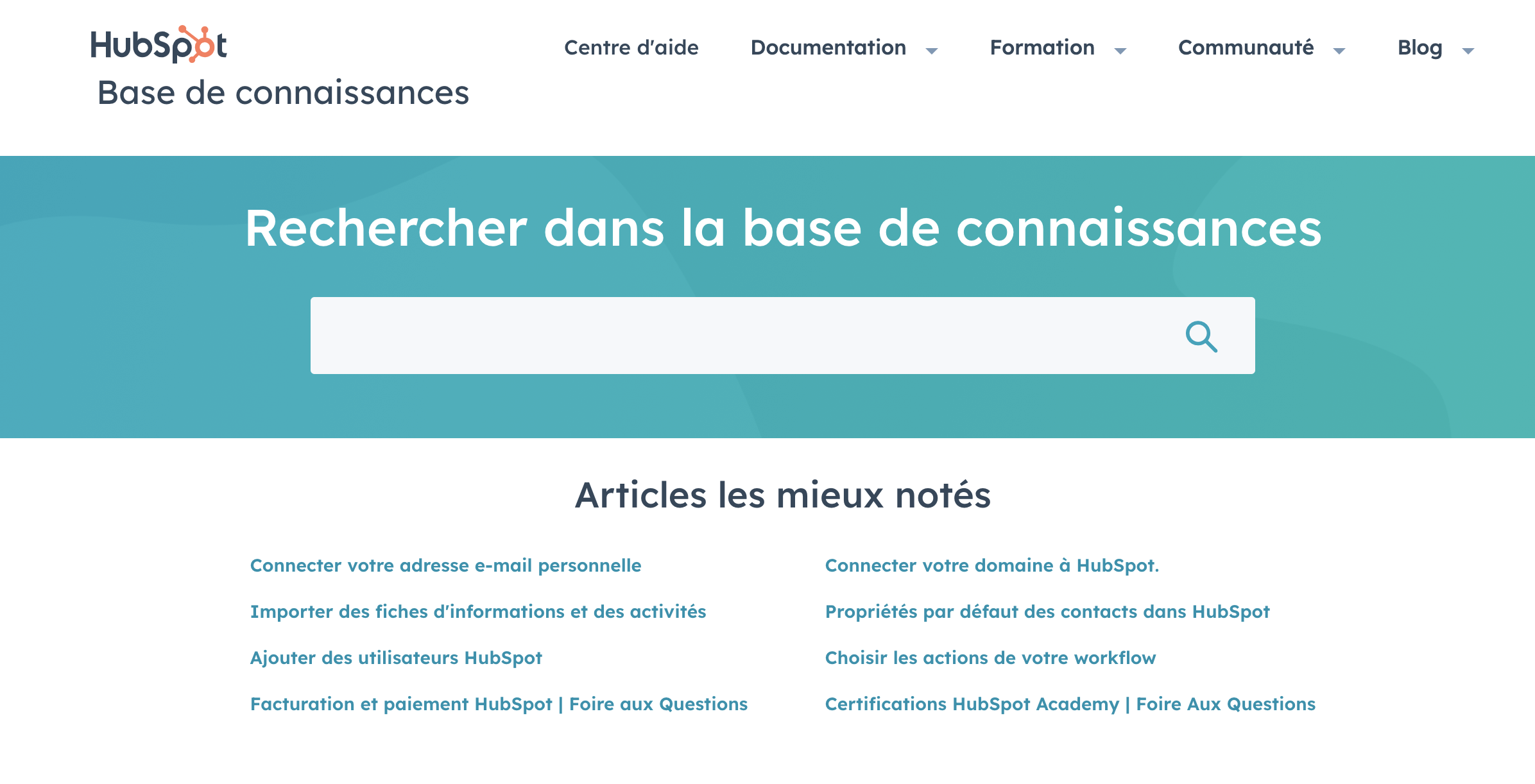
Create a HubSpot knowledge base in 4 steps
1. Customizing the display
Like your website, the knowledge base is a key element of your brand image. So you should definitely keep consistent with your graphic charter so that your customers immediately identify your brand as soon as they arrive on the knowledge base.
Here's what you need to do to set up your knowledge base:
👉 Choose a template to define the display of articles
👉 Determine the name and URL of your knowledge base
👉 Customize the colors of the header and footer according to your graphic charter
2. Setting up access to the knowledge base
You have two options:
👉 Public and private : you can switch between Hubspot items private, only visible to specific users, and public articles accessible to all.
👉 Private only : in this case, access to your knowledge base is protected by an identifier and a password.
3. Defining content categories
You need to organize the articles in your knowledge base. To do this, nothing like creating categories according to your various themes to help the visitor find their way around.
Any advice? Check the categories regularly to make sure they always match the articles in your knowledge base!

4. Adding your items
Do you already have a knowledge base on a tool other than Hubspot? No problem: you can always import external items to keep the existing ones. It's simple, you add the URL to the home page of your external knowledge base. Then, you choose to import your current articles either as drafts or by publishing them directly.
If you want to write a new article on your Hubspot knowledge base, follow these steps:
- Determine the title of your article : it should correspond well to the question you are answering in the body of the article.
- Add the content of the article : Organize your content in HTML and add text. If necessary, you can integrate visuals (images and videos).
- Format your article : you have several formatting options, such as adding tables or color boxes.
- Set : here we talk about the URL, the language, the category of the article and the control of the audience.
- Set up the SEO elements : the keywords and the meta description of the article.
And that's it! It's over 😉
Optimizing your Hubspot knowledge base
Analyzing the needs of your audience
Here we are talking about your personas. You must Put yourself in their shoes to understand what they really want in this knowledge base. The characteristics of your personas will impact the categories in your knowledge base, but also the tone and style used in your articles.
Update your content often
Think of your knowledge base as a Blog : upgradeable. Concretely, you need to update the existing one and write new content. This update involves anticipating new questions from visitors to avoid contacting customer service.
Check the performance of your Hubspot knowledge base
For this, we recommend that you create Customer Service dashboards to be able to analyze the performance of each of your items. This will allow you to edit the ones that don't answer the question well.
Integrate the knowledge base into your chatbot
With Hubspot, you can create chatbots that are directly linked to your knowledge base.
Here are the types of chatbots that can be used to connect your Hubspot knowledge base:
👉 Book support and knowledge base : by opening the chat, users can directly choose to chat with your support team or search the knowledge base.
👉 Knowledge base and support bot : the bot automatically refers to your knowledge base according to the question asked by the user. If they can't find an answer, you can collect their email address to get back to them later.
👉 Create a chatbot from scratch : you can define the actions performed based on the user's questions or answers.
Conduct surveys on Hubspot
To know precisely if the visitor got the answer to his question, The best thing is to create satisfaction surveys on Hubspot.
You can also go further by asking an open-ended question adapted to the grade given beforehand. On HubSpot, surveys are 100% customizable to be able to ask questions adapted to your sales process, all directly attached to your CRM !
Put a support form on the Hubspot database
You can install a support form on your base, which when submitted, creates tickets in Hubspot. In this way, you can respond to an uncovered topic to your contact, and you get a creation topic for new articles!
.svg)
